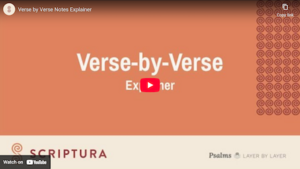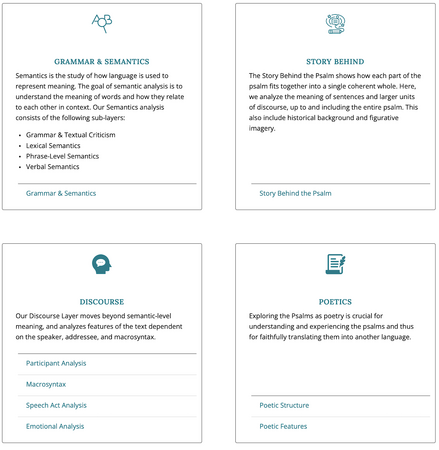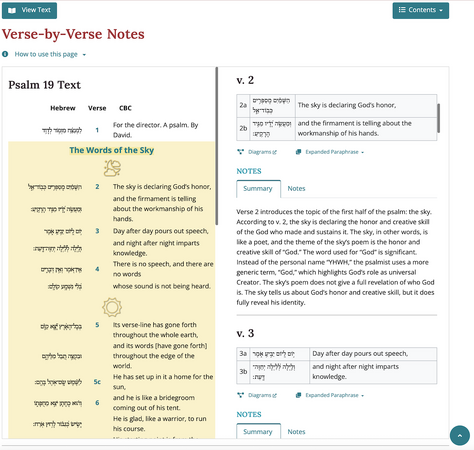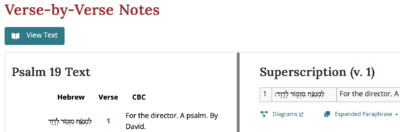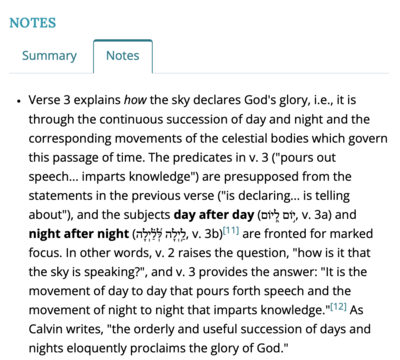User's Guide: Verse by Verse
User's Guide Contents
 Verse-by-Verse Notes
Verse-by-Verse Notes
Our Verse-by-Verse notes arrange the findings from our various analysis layers into a single flowing commentary for the psalm. This commentary walks you through the psalm in detail, section by section and verse by verse.
If our layer-by-layer resources are like different maps giving you different kinds of information about the psalm, our Verse-by-Verse notes are designed to guide you through the text of the psalm itself, like a tour guide leading you through step by step.
The Verse-by-Verse page is set up in three sections: (1) text view, (2) notes, and (3) bibliography.
1. Text View
You can open and close the text view by pressing the “View Text” button in the top left of the page. This layout follows our presentation of the structure of the psalm from the Overview page, which splits the psalm into main sections and subsections. These sections are laid out here in the text view with the same background colours, and subsections are split by icons.
This text view does two things. First, it allows you to keep the text in view while you read the notes. Second, you can use it to navigate around the notes. Watch the explainer video above for a tutorial on how this navigation works. In short, if you press on a section heading, the notes jump to that section. If you press on the icon for a subsection, that will take you to the notes for that subsection. Then, if you press on the verse number, it will take you to the notes for that verse.
2. Notes
In the notes part of the page, you’ll find notes for each section, subsection, and verse. For each verse you’ll see the Hebrew and translation at the top, with a link to the grammatical diagram and an option to expand the expanded paraphrase. Beneath this, we organize our notes into three parts: summaries, notes, and footnotes.
The verse summaries provides a concise overview of our exegesis. Meanwhile, the detailed verse notes gather the most relevant analyses from the psalm's various layers. Throughout these notes, you’ll find footnotes, which provide more technical information and further resources.
- If you press on the footnote number, it will take you to the footnotes section, and you’ll find an up-arrow there that will take you right back to where you were in the notes.
3. Bibliography
In the bibliography, all references used on the page are provided.
There is also a “contents” bar in the top right, which you can use to navigate to the notes on any section or verse.
For scrolling up and down the page, you can scroll within the notes when you hover over the notes, and you can scroll up and down the whole page by moving your mouse to the sides of the page.